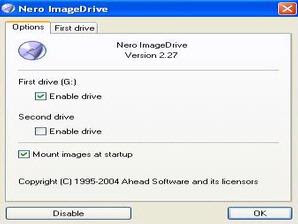 Image files generated by Nero Burning ROM is only one file berekstensi. NRG the size of a CD / DVD source. Enggak You can see the contents of the file. NRG is with the help of Nero Burning ROM, because this program only allows you do to the media burning CD / DVD blank. But, thanks to the help ImageDrive Nero software bundled with Nero, you can use the contents of image files that are owned as to use CD / DVD's.
Image files generated by Nero Burning ROM is only one file berekstensi. NRG the size of a CD / DVD source. Enggak You can see the contents of the file. NRG is with the help of Nero Burning ROM, because this program only allows you do to the media burning CD / DVD blank. But, thanks to the help ImageDrive Nero software bundled with Nero, you can use the contents of image files that are owned as to use CD / DVD's.How it works is fairly simple application. ImageDrive Nero will create a virtual drive and emulation of the file to your own image. The contents of these image files can then be treated like a CD / DVD's through a virtual drive that has been made.
Here's how to create a virtual drive Nero:
- Click Start> All Programs> Nero > Nero 9> Nero ImageDrive.
- A confirmation window will appear ImageDrive activation. Answer with Yes.
- The installation process will drive image drivers take a few moments. When the information that the driver NERO SCSI CDRom Device IMAGEDRIVE2 yet to receive certification, click Continue Anyway.
- After the driver installation process is complete, the window will be active ImageDrive Nero. Give a check mark in the check box "Enable drive" under the First drive. If you want two new virtual drives on your computer, check also "Enable drive" under the Second drive.
- Give a check mark on "Mount images at startup" for image files automatically remain on the drive even if the computer is restarted.
- Confirm changes by clicking OK.
Now, open Windows Explorer and see there. There will be one or two new DVD drive in My Computer list.
Furthermore, you can "enter" a virtual CD or DVD with Nero ImageDrive running back, click the First or Second drive drive, then click the "..." in the Image and select the image file to be opened. After the "mount", you can see and use the contents of image file through Nero's virtual drive which can be accessed from Windows Explorer. To "remove" the contents of the drive, click the Eject button.
For information, Nero Drive Image can only run on Windows XP. Nah could in Windows 7, let alone Windows Vista.
Furthermore, you can "enter" a virtual CD or DVD with Nero ImageDrive running back, click the First or Second drive drive, then click the "..." in the Image and select the image file to be opened. After the "mount", you can see and use the contents of image file through Nero's virtual drive which can be accessed from Windows Explorer. To "remove" the contents of the drive, click the Eject button.
For information, Nero Drive Image can only run on Windows XP. Nah could in Windows 7, let alone Windows Vista.
0 komentar:
Post a Comment