Adobe Reader is the application that "resignation". Why is that? Because this application only accept what the setting by making the document. Documents locked his editing features, reader along, protected document printing, readers were adherents. Not to mention other constraints limit such restrictions to add a comment, fill out the form, and so on.
This level of protection as much done by some companies, such as by a book publisher. The goal clearly restrict access to only the reader can read without being able to make a hard copy of the document.
What if we really need to print a protected document that? That's the trouble. Let us see to it that this document can be printed.
To facilitate this discussion, will be presented in advance how to create a pdf file with high protection level (128-bit RC4). Run your software maker pdf respectively. Create an example we use OpenOffice.org as a pdf creator software, and for those who use other than OOo please adjust the steps to make appropriate encryption software pdf document your maker.
After a document created in OOo, click the menu "File"> "Export as PDF ..." or by using the menu button click "Export Directly as PDF" which is on the main toolbar. Later in the Export dialog box, please select the directory where to save a PDF document and the name of the file. Click the "Export ...".
The next window will pop up a PDF Options for setting attributes (properties) document. Aktiflah on "Security" tab. Give a check in the permissions restrict choice. After that, click the "Set password ...". permissions In the Permission Set Password window, enter your password in the Password field line and repeat the Confirm field line. Click "OK".
Printing settings, please select Not permitted to not allow to print the document. Changes to the settings, please select Not permitted to not allow any form of change, including the play page, fill out a form, providing comments and extract pages. Remove the check mark next to the option Enable copying of content to not allow copying of selected text. Remove also the option Enable text access for accessibility tools. Click the "Export" to start the process of creating documents in PDF format.
Once completed, please run your Acrobat Reader software. Open the document that was created earlier. Once opened try to look at the far left end of the status bar. You will see a picture of a padlock icon is yellow, a sign that you are protected PDF document.
Try also to access the File menu. Be found to the menu "Print ..." is off (disable). As is the case when pressing the key combination "Ctrl" + "P" will not give any reaction. Next try to access "Select Tool" on the basic toolbar. Seleksilah few pieces of words or sentences, then right click on it. The author only see the menu option "Select All" and "Deselect All", and found no copy of the menu. Try to access the menu "File"> "Document Properties ..." or with a combination of keys "Ctrl" + "D".
In the Document Properties window go to the Security tab and then click the "Show Details ...". Next will be shown a summary of the security of PDF documents created earlier, ranging from security methods, the use of passwords, the things that are permitted and which are not permitted and the level of encryption do.
In order for Adobe Reader can print, use Linux. Here we will use the example of SimplyMEPIS Linux 6.5 distribution that includes extras packages Ubuntu "Feisty Fawn" 7:04.
Make sure you already have a package called poppler-utils. If not, do a good installation with compiling from tarball file or by using a binary package built your distro. For users of Debian (including Ubuntu) and its derivatives, use a command line with root access.
# Apt-get install poppler-utils
Next go to the directory where the PDF file is located. Directory used in this article is $ HOME / Documents. To view information about a PDF document, use the command pdfinfo. Command given pattern is
$ Pdfinfo "options" <PDF-file>
Will be shown information relating to the file, including whether the document is encrypted and different treatment is allowed for the document. To convert PDF documents into text format, use the command with the pattern pdftotext
$ Pdftotext "options" ""
To convert PDF to postscript format, use the command with the pattern pdf2ps
$ pdf2ps "-dASCII85EncodePages = false" "-dLanguageLevel = 1 | 2 | 3" input.pdf "output.ps"
To extract the image that is on the document, use the command pdfimages, with patterns
$ Pdfimages "options"
Here seen that the document is encrypted with various restrictions on it can be converted to text, although previously not be copied by selecting the text from Acrobat Reader.
To perform printing, which required only kghostview applications. Kghostview is true for reading postscript documents, but other than ps file pdf format can be read by the application of this one. What if the documents 'teramankan' were opened in addition to using kghostview, such as Kpdf or Xpdf? Kpdf not provide access to print documents.
Doing the printing of documents via kghostview, as well as other applications, simply by accessing the menu "File"> "Print ..." or the shortcut "Ctrl" + "P". It will not appear warning that protected PDF documents and PDF documents, etc. and it would be printed on paper. Ordering printing can be done, such as a printer selection to be used, setting the paper size, print quality, the page will be printed and so on.
For information, PDF versions used in this tutorial is 1.4 (OOo generates results).
This level of protection as much done by some companies, such as by a book publisher. The goal clearly restrict access to only the reader can read without being able to make a hard copy of the document.
What if we really need to print a protected document that? That's the trouble. Let us see to it that this document can be printed.
To facilitate this discussion, will be presented in advance how to create a pdf file with high protection level (128-bit RC4). Run your software maker pdf respectively. Create an example we use OpenOffice.org as a pdf creator software, and for those who use other than OOo please adjust the steps to make appropriate encryption software pdf document your maker.
After a document created in OOo, click the menu "File"> "Export as PDF ..." or by using the menu button click "Export Directly as PDF" which is on the main toolbar. Later in the Export dialog box, please select the directory where to save a PDF document and the name of the file. Click the "Export ...".
The next window will pop up a PDF Options for setting attributes (properties) document. Aktiflah on "Security" tab. Give a check in the permissions restrict choice. After that, click the "Set password ...". permissions In the Permission Set Password window, enter your password in the Password field line and repeat the Confirm field line. Click "OK".
Printing settings, please select Not permitted to not allow to print the document. Changes to the settings, please select Not permitted to not allow any form of change, including the play page, fill out a form, providing comments and extract pages. Remove the check mark next to the option Enable copying of content to not allow copying of selected text. Remove also the option Enable text access for accessibility tools. Click the "Export" to start the process of creating documents in PDF format.
Once completed, please run your Acrobat Reader software. Open the document that was created earlier. Once opened try to look at the far left end of the status bar. You will see a picture of a padlock icon is yellow, a sign that you are protected PDF document.
Try also to access the File menu. Be found to the menu "Print ..." is off (disable). As is the case when pressing the key combination "Ctrl" + "P" will not give any reaction. Next try to access "Select Tool" on the basic toolbar. Seleksilah few pieces of words or sentences, then right click on it. The author only see the menu option "Select All" and "Deselect All", and found no copy of the menu. Try to access the menu "File"> "Document Properties ..." or with a combination of keys "Ctrl" + "D".
In the Document Properties window go to the Security tab and then click the "Show Details ...". Next will be shown a summary of the security of PDF documents created earlier, ranging from security methods, the use of passwords, the things that are permitted and which are not permitted and the level of encryption do.
In order for Adobe Reader can print, use Linux. Here we will use the example of SimplyMEPIS Linux 6.5 distribution that includes extras packages Ubuntu "Feisty Fawn" 7:04.
Make sure you already have a package called poppler-utils. If not, do a good installation with compiling from tarball file or by using a binary package built your distro. For users of Debian (including Ubuntu) and its derivatives, use a command line with root access.
# Apt-get install poppler-utils
Next go to the directory where the PDF file is located. Directory used in this article is $ HOME / Documents. To view information about a PDF document, use the command pdfinfo. Command given pattern is
$ Pdfinfo "options" <PDF-file>
Will be shown information relating to the file, including whether the document is encrypted and different treatment is allowed for the document. To convert PDF documents into text format, use the command with the pattern pdftotext
$ Pdftotext "options"
To convert PDF to postscript format, use the command with the pattern pdf2ps
$ pdf2ps "-dASCII85EncodePages = false" "-dLanguageLevel = 1 | 2 | 3" input.pdf "output.ps"
To extract the image that is on the document, use the command pdfimages, with patterns
$ Pdfimages "options"
Here seen that the document is encrypted with various restrictions on it can be converted to text, although previously not be copied by selecting the text from Acrobat Reader.
To perform printing, which required only kghostview applications. Kghostview is true for reading postscript documents, but other than ps file pdf format can be read by the application of this one. What if the documents 'teramankan' were opened in addition to using kghostview, such as Kpdf or Xpdf? Kpdf not provide access to print documents.
Doing the printing of documents via kghostview, as well as other applications, simply by accessing the menu "File"> "Print ..." or the shortcut "Ctrl" + "P". It will not appear warning that protected PDF documents and PDF documents, etc. and it would be printed on paper. Ordering printing can be done, such as a printer selection to be used, setting the paper size, print quality, the page will be printed and so on.
For information, PDF versions used in this tutorial is 1.4 (OOo generates results).
 This information is aimed at those who want to upgrade his Windows Vista into Windows 7. Consider whether there is the Intel storage drivers on your machine. If yes, could be the upgrade that you do fail.
This information is aimed at those who want to upgrade his Windows Vista into Windows 7. Consider whether there is the Intel storage drivers on your machine. If yes, could be the upgrade that you do fail. TEL AVIV - Twitter Inc., the owner of the popular social networking sites, acquisition agenda next year. However, Twitter has not company target name.
TEL AVIV - Twitter Inc., the owner of the popular social networking sites, acquisition agenda next year. However, Twitter has not company target name. SAN FRANCISCO - The largest social network company's in the world, Facebook Inc.. change the ownership structure. Facebook now has two types of shares. The closed company in the United States, including
SAN FRANCISCO - The largest social network company's in the world, Facebook Inc.. change the ownership structure. Facebook now has two types of shares. The closed company in the United States, including  SEATTLE - The competition between
SEATTLE - The competition between  WASHINGTON - Online payment service that is now controlled by PayPal will fight American Express (AmEx). The analysts rate would boost AmEx online payments business by buying a
WASHINGTON - Online payment service that is now controlled by PayPal will fight American Express (AmEx). The analysts rate would boost AmEx online payments business by buying a  JAKARTA - IMO seriously working on platform-based
JAKARTA - IMO seriously working on platform-based  BARCELONA - The game developer claims to attract investments to create applications with a
BARCELONA - The game developer claims to attract investments to create applications with a  MOUNTAIN VIEW - Google finally officially show off
MOUNTAIN VIEW - Google finally officially show off 
 MOUNTAIN VIEW - Though not the first,
MOUNTAIN VIEW - Though not the first, 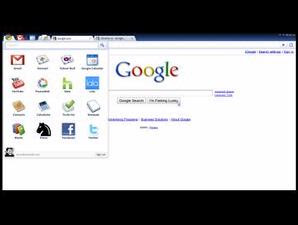 MOUNTAIN VIEW -
MOUNTAIN VIEW -  The small and stylish
The small and stylish 

 The
The 
 Those of you, who were not able to purchase the
Those of you, who were not able to purchase the  Specification:
Specification: After release
After release  Research In Motion (RIM) and Vodafone released new
Research In Motion (RIM) and Vodafone released new  The new mobile phone from Nokia is Nokia 3600 series. The different with
The new mobile phone from Nokia is Nokia 3600 series. The different with 
 Specification
Specification Specification
Specification Specification
Specification Specification
Specification

 In a window design for this first impression, it seems Nokia does not take much to break through. The construction is generally a variation of the Communicator which was proved already tested the market and also the famous image of smart.
In a window design for this first impression, it seems Nokia does not take much to break through. The construction is generally a variation of the Communicator which was proved already tested the market and also the famous image of smart.
 Actually, Google has long tempted by the e-book market that had been dominated by the Amazon. The first quarter of this year alone, these online book retailers recorded a revenue of 4.9 billion U.S. dollars with net income U.S. $ 177 million.
Actually, Google has long tempted by the e-book market that had been dominated by the Amazon. The first quarter of this year alone, these online book retailers recorded a revenue of 4.9 billion U.S. dollars with net income U.S. $ 177 million.